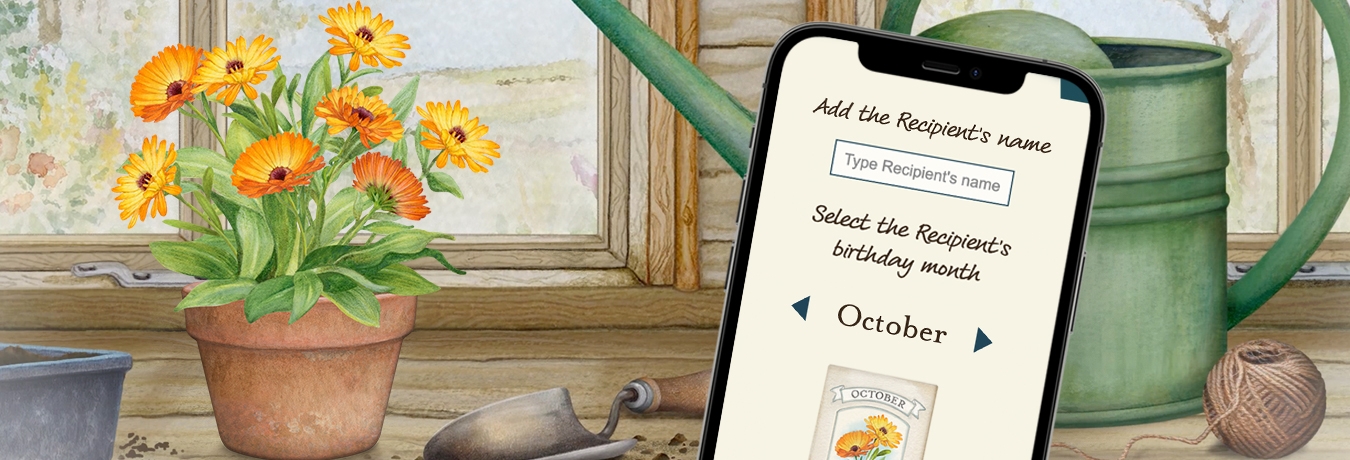How do I purchase, download and install an Advent Calendar?
There are three steps to complete to be up and running with your Advent Calendar:
- Purchase (or receive as a gift)
- Activate your Advent Calendar (to record your purchase against your account)
- Download your Advent Calendar to whatever device(s) you wish to use it
Purchase
The Advent Calendars can be purchased directly from the Jacquie Lawson Paris, Edwardian, or Sussex Advent Calendar page.
You can also purchase either of the Advent Calendars as an in-app purchase from within the free iOS/Android app, but please read more information on purchasing the Advent Calendars as an in-app purchase first.
If you purchase from our website you have the opportunity to allocate your Advent Calendars to the intended recipients (including yourself) at the time of purchase, or later using the Order History page. If you intend to keep a copy for yourself, please be sure to specify your own email address as one of the recipients (or, if you are logged on at the time of purchase, check the "keep one for myself" option). If you forgot to do this at the time of order you can do it later from the Order History page by entering your email address as the recipient.
Activate
Whether you purchased the Advent Calendar for yourself or received it as a gift from someone else, your next step is to activate it. Activation registers the Advent Calendar against your email address, so we know you are entitled to use the program.
If you have already purchased an Advent Calendar (or received one as a gift) then please go to the Paris, Edwardian or Sussex Advent activation page.
To activate, you will need your activation code. If you do not have your activation code, please read information on what to do if you lost your activation code.
Please note that you only ever need to activate your Advent Calendar once, no matter how many devices you install it on. Activation links the activation code to your email address, so after activation all you have to do is download the app on whatever device(s) you like, and then log into the app using the same email address and password as you used for the activation.
Download
First, please check the detailed technical specifications required to use the Advent Calendars, to make sure your devices are compatible.
Download and install – Windows 10 and 11
You can download the appropriate installation program from the Paris, Edwardian or Sussex Advent activation page. You may receive warnings about downloading an executable program file but this is quite normal. Provided you are downloading the file from our website, it is perfectly safe to continue.
When the download is complete, find the downloaded file – normally in your Downloads folder, unless you specifically saved it somewhere else. The file will be called "JL-Paris-Advent-Calendar-2024-Installer-v1.0.0.exe" (for Paris), "JL-Edwardian-Advent-Calendar-2024-Installer-v1.2.0.exe" (for Edwardian), "JL-Sussex-Advent-Calendar-2024-Installer-v1.3.0.exe" (for Sussex) or something similar. Once you've found the file, double-click on it.
At this point you will probably see one or more warnings, depending on your security settings and anti-virus software. Windows is rightly very cautious about making sure that you only install trustworthy software! The warnings should confirm that the software being installed is by Microcourt Limited – that's us! Please check this is the case – if so, then you have the right file and it is safe to proceed with the installation.
If you're using Windows Defender antivirus, you may see a window which says something like "Windows protected your PC. Microsoft Defender SmartScreen prevented an unrecognised app from starting. Running this app might put your PC at risk." If you see this, please click "More info", and then click "Run anyway".
If you see a message that Windows has blocked the app for your protection, you may need to adjust your security settings to allow apps which are not from the Windows Store. Please see this Microsoft page for instructions.
The program will now install. You can modify various installation options but it's perfectly OK just to leave everything at the default values and let it install.
Download and install – Apple Mac (Paris ONLY)
First download the appropriate installation program from the Paris Advent download page. You may receive warnings about downloading an executable program file but this is quite normal. Provided you are downloading the file from our website, it is perfectly safe to continue.
When the download is complete, find the downloaded file: it will be called "JL Paris Advent Calendar 2024 Installer.dmg" or something similar. Once you've found the file, double-click on it to run it.
Then just follow the instructions and drag the app icon into the Applications folder shortcut to complete the installation.
You may need to log on as a local admin on your Mac if you are not already. If you are prompted for your password, this is the password for your computer, not the activation code for the Advent Calendar.
Download and install – Apple Mac (Edwardian and Sussex ONLY)
First download the appropriate installation program from the Edwardian or Sussex Advent download page. You may receive warnings about downloading an executable program file but this is quite normal. Provided you are downloading the file from our website, it is perfectly safe to continue.
When the download is complete, find the downloaded file: it will be called "JLEdwardianAdventCalendar2024-Installer-v1.2.0-s.pkg" (for Edwardian) or "JLSussexAdventCalendar2024-Installer-v1.3.0-s.pkg" (for Sussex), or something similar. Once you've found the file, double-click on it to run it.
Then just follow the instructions to complete the installation.
You may need to log on as a local admin on your Mac if you are not already. If you are prompted for your password, this is the password for your computer, not the activation code for the Advent Calendar.
Download and install – iOS and Android
Just go to the Apple App Store or Google Play Store, search for Jacquie Lawson Advent Calendar, and tap to install!
Log in and play!
The first time you run your Advent Calendar, you'll be asked to log in. It is very important that you log in here with the exact same email address and password that you used earlier on to activate your Advent Calendar. This lets us confirm that you have activated your purchase and give you full access.
Once you have logged in, go ahead and enjoy the fun!
Did this answer your question?