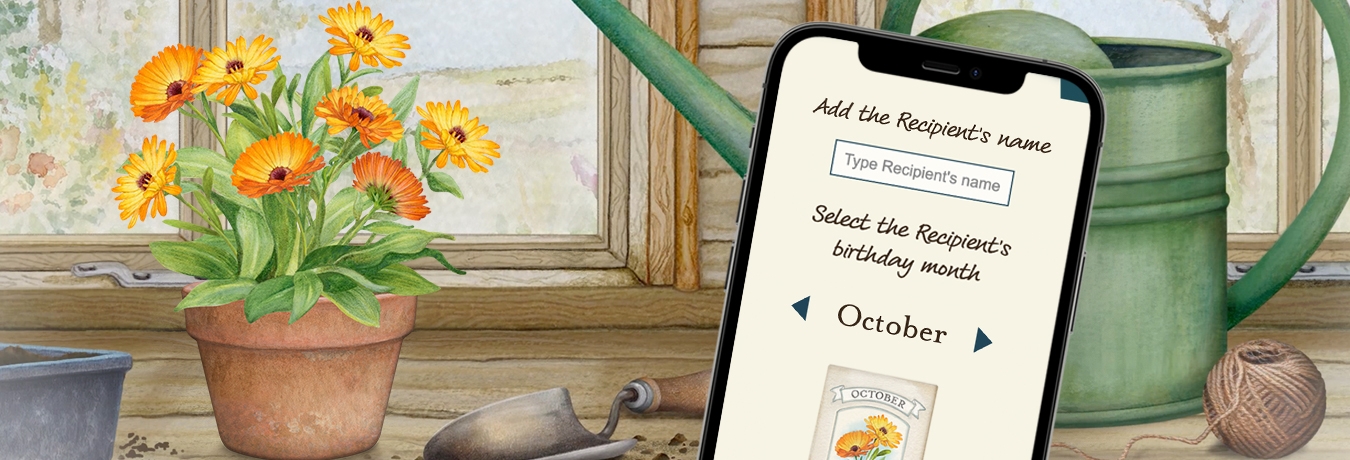I have a question about Card History and Cards Pending
What are the Card History and Cards Pending pages?
Card History shows all the cards you have previously sent. Just click Card History in the My Details section.
Cards which have been scheduled to be sent on a future date will show in your Cards Pending. You can edit or cancel any card in Cards Pending.
Using the JL ecards app?
The Card History and Cards Pending pages are both available in the app, but the facilities offered are slightly reduced – for example you cannot delete cards from Card History in the app. View more information on the ecards app here.
Card History
Normally when you go into the Card History page, all your cards are shown. But you can select to show only cards sent to a specific person, or in a specific year, or you can enter an email address to get a list of all the cards sent to that address.
You can also view, delete or re-send your cards from this page.
What happens if I delete a card from Card History?
If you delete a card, the recipient will no longer be able to view it and will see a message that the sender deleted the card. Deleted cards can not be restored – they are gone for good. Please be certain you want to permanently remove the card before you delete it from your Card History.
Can I delete more than one entry at a time?
Yes. You can delete a card for each recipient individually by marking the check boxes to the right of each recipient in the list, and then clicking the Delete button. You will see a grey dialogue window appear on your page. If you are certain that you wish to delete the selected entries from your history, click OK. Note that this will only remove the card for the selected recipients – the card itself will remain in your Card History.
You can also delete all entries for a particular card by marking the check box to the left of "Select All" and following the same instructions.
Deleting all entries for a card will remove the card completely so it will no longer appear in your Card History.
Can I delete more than one card at a time?
No. It is not currently possible to delete multiple cards from your Card History at once. Please instead follow the instructions above to delete all entries for each card individually.
It says "Undeliverable" next to one of my cards!
This means that the recipient's service provider was unable (or unwilling) to deliver the card. Usually this is because the email address is incorrect, but it may also be because the recipient's service provider considered that the card was "spam" – i.e. junk mail. Please see our FAQ about undeliverable cards for further information on what you can do to stop this from happening.
What does "Facebook Post" or "Shared Link" mean under the Recipient column?
If you post a card on Facebook, or share a card by copying a link to the card, we have no control or knowledge of where you posted the card. So we just put "Facebook Post" or "Shared Link" instead.
Cards Pending
This page shows a list of cards which are scheduled to be sent on a future date. When you go into the Cards Pending page, all your pending cards are shown. But you can select to show only cards scheduled to be sent to a specific person, or in a specific year, or you can enter an email address to get a list of all the cards waiting to be sent to that address.
You can view, edit or cancel a card which is in Cards Pending by clicking the required options against that card.
Did this answer your question?